Filmora AI Video Editor
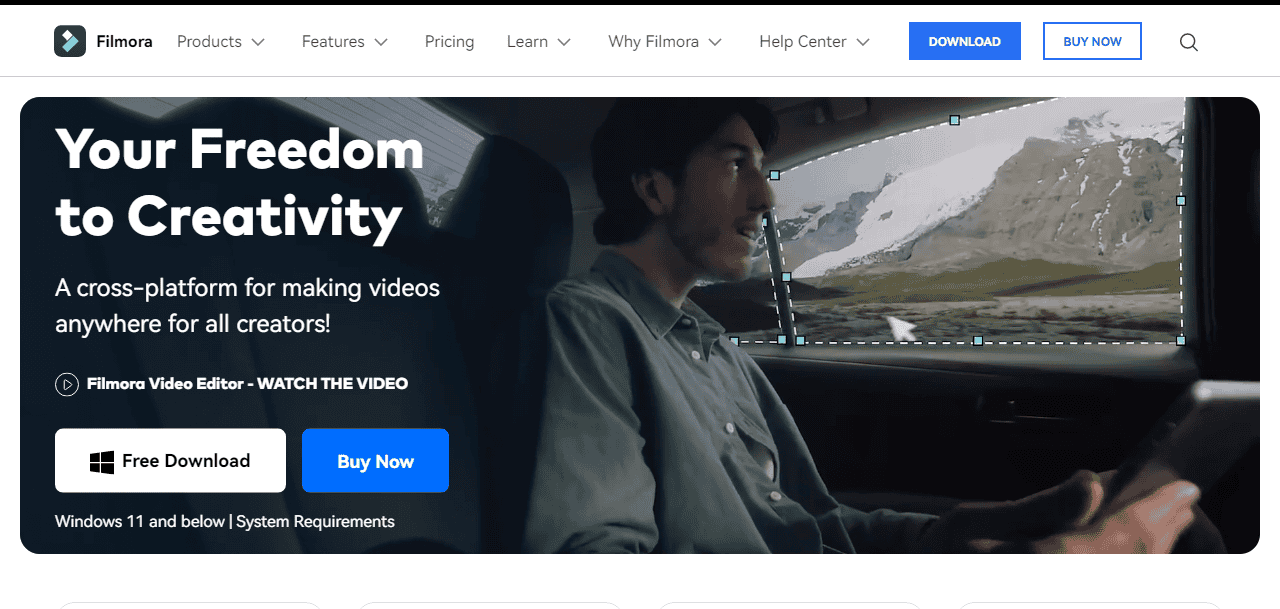
Overview :
Filmora AI Video Editor is a user-friendly and versatile video editing software that allows users to create professional-looking videos with ease. With its wide range of features and intuitive interface, Filmora offers a seamless editing experience for both beginners and experienced video editors.
Try it Free
Filmora AI Video Editor: Pricing Offer
Filmora AI Video Editor is a comprehensive and user-friendly video editing software that offers a free trial. With its intuitive interface and powerful editing tools, users can easily create professional-looking videos. Try Filmora for free and discover its wide range of features for editing, adding effects, and enhancing your videos.
Top 10 FAQs
How to use Filmora AI Video Editor?
To use Filmora AI Video Editor, simply download and install the software on your computer. Open the program and import your video files. Drag and drop the clips onto the timeline, trim or split them as needed, add transitions, effects, and audio. Finally, export your edited video in your desired format.
What are the system requirements for Filmora AI Video Editor?
The system requirements for Filmora AI Video Editor include a Windows operating system (Windows 7 or later) or macOS (10.10 or later), at least 4GB of RAM, an Intel or AMD processor with at least 2GHz, and a minimum of 10GB of free hard disk space.
How much does Filmora Video Editor cost?
Please visit Filmora official website for the same https://filmora.wondershare.com/
Is Filmora AI Video Editor available for Mac?
Yes, Filmora AI Video Editor is available for Mac. It is a popular video editing software that offers a range of features and tools to create professional-looking videos on Mac computers.
How to add text to a video in Filmora AI Video Editor?
To add text to a video in Filmora AI Video Editor, simply import your video into the software, drag and drop it onto the timeline, click on the “Text” button in the toolbar, select the desired text style, and then type your text in the preview window.
Can I add music to my video in Filmora AI Video Editor?
Yes, you can add music to your video in Filmora Video Editor. Filmora provides a library of royalty-free music tracks that you can choose from and easily add to your video project.
How to export a video in Filmora Video Editor?
To export a video in Filmora Video Editor, click on the “Export” button located at the top-right corner of the interface. Choose the desired output format, resolution, and quality settings. Finally, select the destination folder and click “Export” to save the video to your computer.
Does Filmora Video Editor have a free trial?
Yes, Filmora Video Editor offers a free trial. Users can download and use the software for free, but with limited features and a watermark on the exported videos. A paid version is also available with full access to all features and no watermarks.
How to remove background noise in Filmora Video Editor?
To remove background noise in Filmora Video Editor, select the audio clip in the timeline, click on the “Audio” tab, and then click on “Denoise.” Adjust the denoise level to reduce background noise and enhance the audio quality in your video.
What are the different video effects and transitions available in Filmora Video Editor?
Filmora Video Editor offers a variety of video effects and transitions, including filters, overlays, animations, and text effects. It also provides transitions such as dissolve, wipe, split, and zoom, allowing users to add professional-looking effects and smooth transitions to their videos.
References of initial studies from other authors and publishers are given here. We follow international standards in writing unbiased content.
https://filmora.wondershare.com/
Affiliate Disclosure
We maintain a transparent culture in our work and do-follow FTC affiliate disclosure guidelines. This blog post might include affiliate web links, which implies we might obtain a commission if you click a web link and buy some product or service that we suggested.



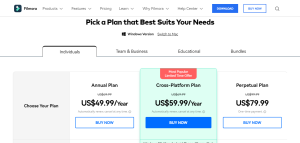
 Master AI tools like ChatGPT, Canva, Grammarly, vidIQ & tubebuddy.
Master AI tools like ChatGPT, Canva, Grammarly, vidIQ & tubebuddy.